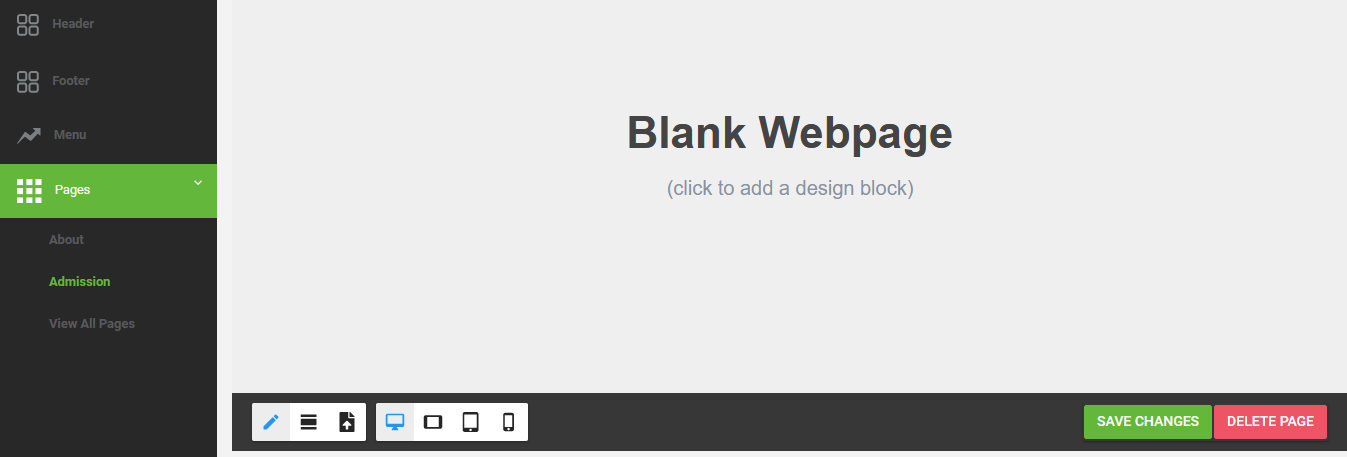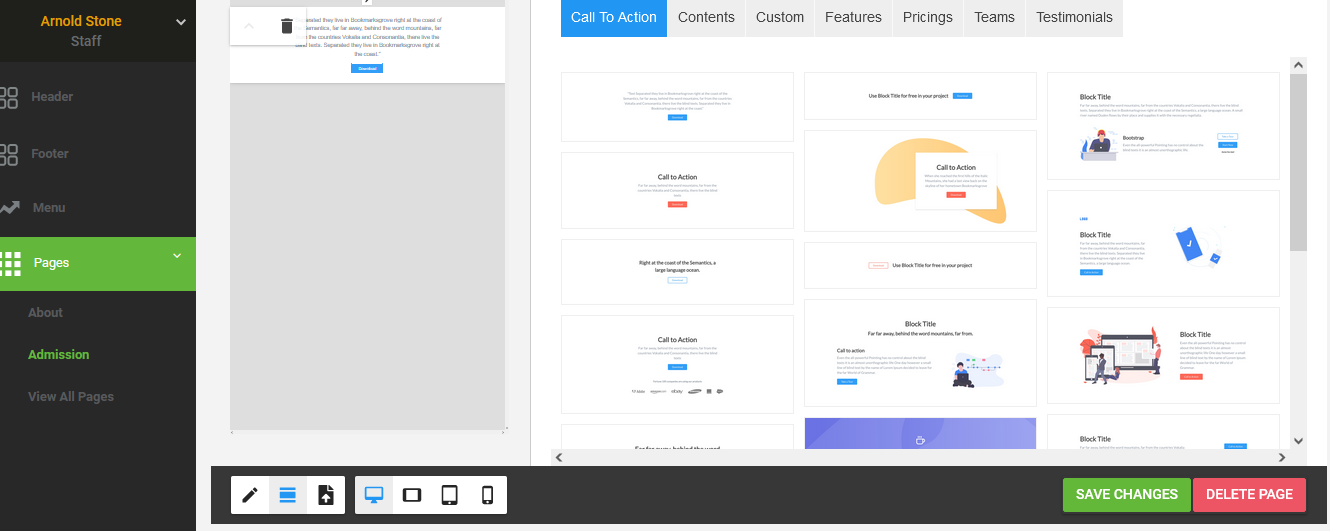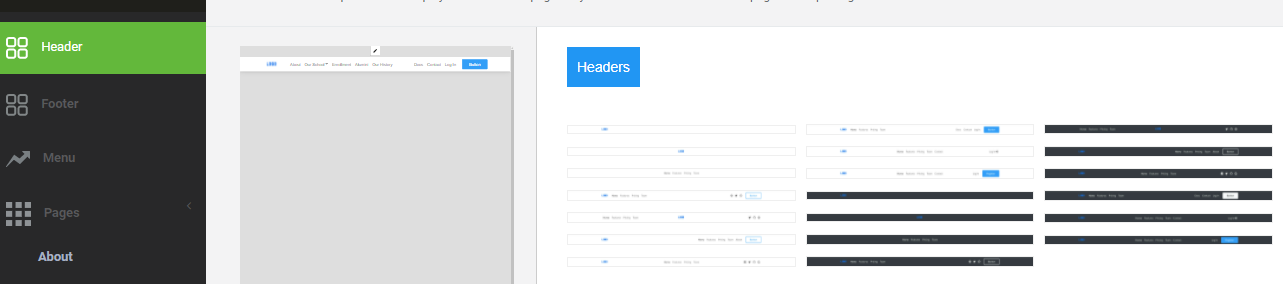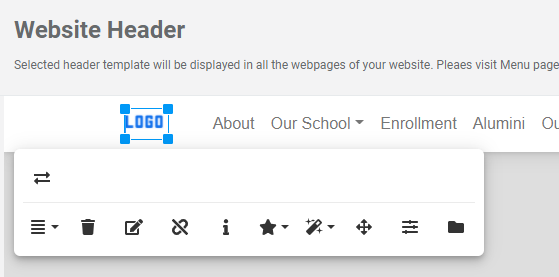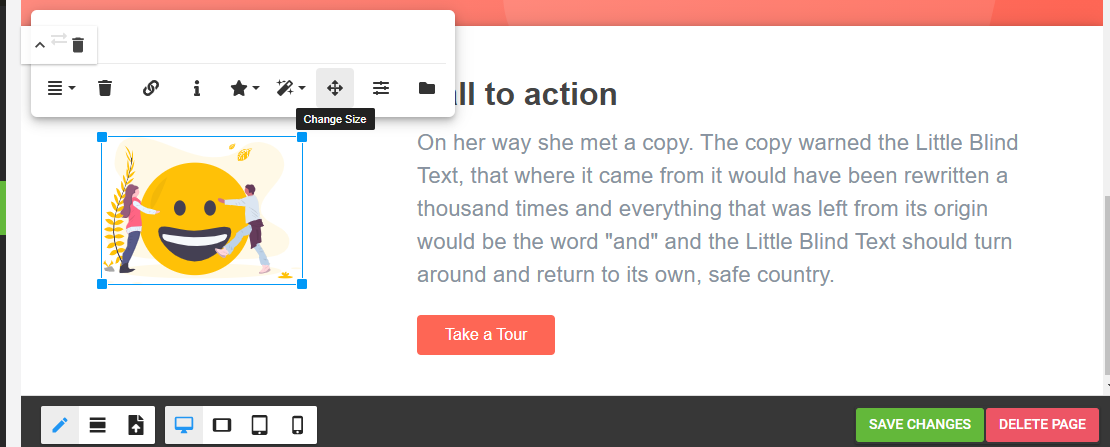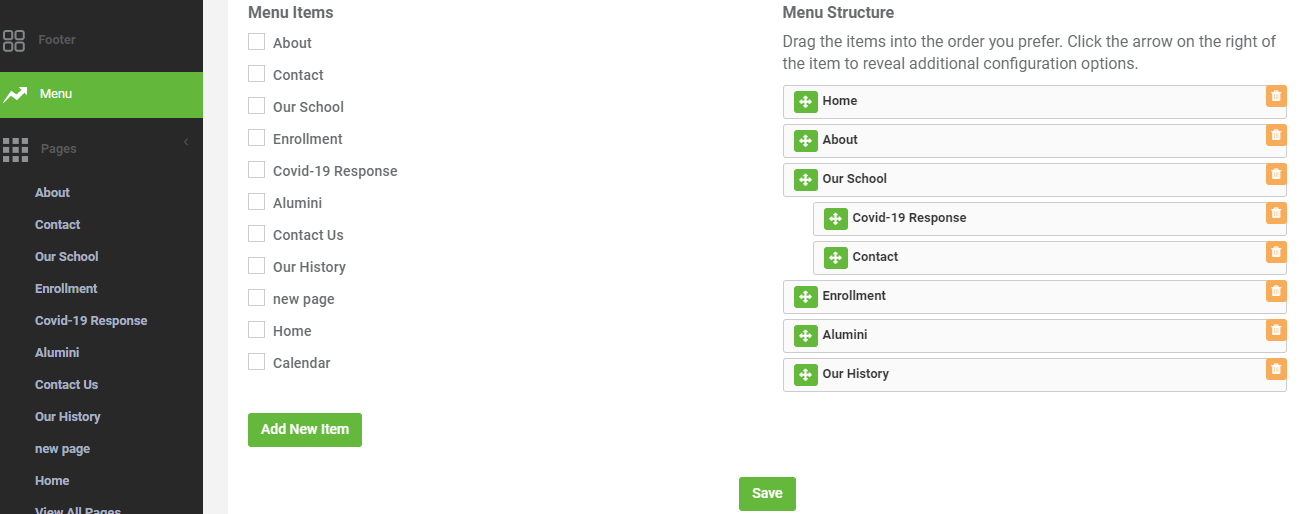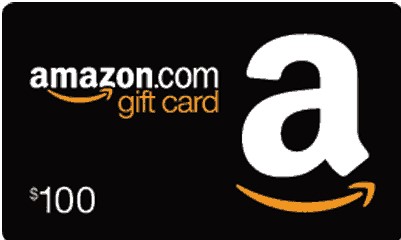We are here to help!
How do I setup a new website using FreshSchools?
To create a new school website using FreshSchools, go the the Website Setup page from FreshSchools setting page.
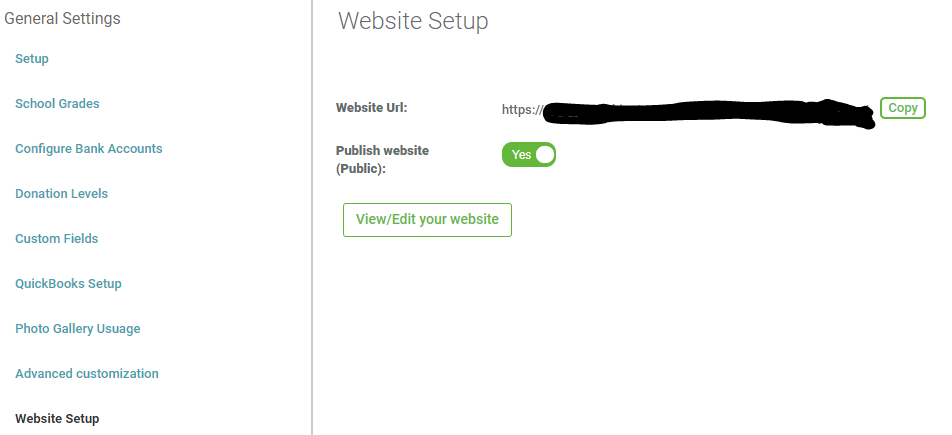
By default FreshSchools provide the website URL, once your website is ready switch the Publish website button to Yes and just copy the website URL to see the live website. FreshSchools also provide the dummy website format, you just need to add pages & content to it, according to your requirement. Click on View/Edit website button it will take you to website creation dashboard.
Click on Create New Page, to add new pages to website.

To add a block to the newly created page, click on the text line click on the add a design block, then a different category of block will be listed, you can select the block and edit the text, upload the image, update the link and so on according to your requirement. After making changes, don’t forget to click on SAVE CHANGES button.
Click on Preview this page button in top right corner, to preview the page updated by you. In preview mode, menu navigation is not allowed.
To select the header, footer and menu design of the website, navigate to header, footer, menu option from left nav respectively.
You can also add the school logo from the header edit page after selecting any header design.
You can also, update the image size, click on the cross icon to update the image width and height and click on update button.
From the menu page, select the pages, whichever you want to list in the Menu after that click on Add New Item button, it will add the page in Menu.
If you want to delete pages from the menu, click on delete icon, it will remove the page from the menu and don’t forget to save the changes.